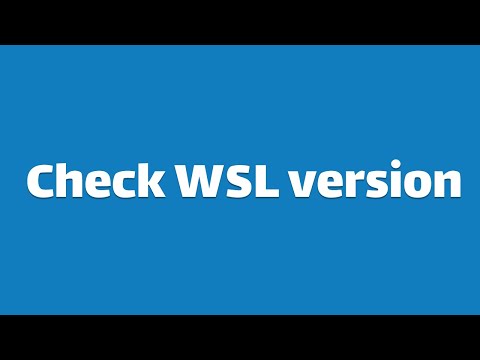Plus, we'll show you a few other tricks
How to Check the WSL Version (Windows Subsystem for Linux)
You have Windows Subsystem for Linux (WSL) running on your Windows 11 or Windows 10 to try out some bash commands and maybe run some of the best Linux apps. It's a lot easier than using a dual boot to have both operating systems.
However, some things only work on certain versions of WSL, and you may not know for sure which one you have. So we’ll show you how to check the WSL version on both Windows 11 and Windows 10, plus a few other tricks.
There are only two versions of WSL; WSL 1 and WSL 2. The main difference is that WSL 2 has the full Linux kernel while WSL 1 does not. Think of WSL 1 as WSL lite. If you are a dedicated Linux user or serious about learning Linux, go for WSL 2. It runs as a complete virtual machine with all the functionality that virtualization brings. WSL 2 increases file system performance and supports full system call compatibility.