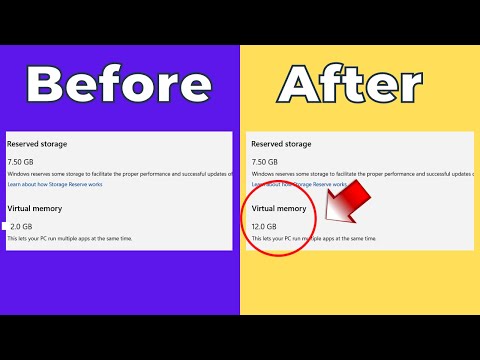This article explains how to increase VRAM using BIOS/UEFI and Windows Registry in Windows 7, 8, and 10, and how to check how much VRAM you have.
How to Increase Virtual RAM on Windows 11/10 | Speed Up Your Laptop | Boost PC Performance
Some Windows PCs and laptops allow you to allocate more system memory to the onboard GPU in the BIOS/UEFI. To do this, enter the BIOS or UEFI as explained in this guide. Each BIOS and UEFI is a little different depending on the manufacturer and BIOS/UEFI version, so you may need to consult the manual for specific information on access keys and layout.
Once in the BIOS/UEFI, look for menus labeled Advanced Features or Advanced Chipset Features. If you can find them, you'll want to look in there for Graphics Settings, Video Settings, and the like. Ultimately, you're looking for an option that allows you to change the VGA Share Memory Size or VRAM Size.
If these options exist in your system's specific BIOS/UEFI, then you can switch between 128MB, 256MB, 512MB, or perhaps even 1024MB. If you have 2GB of system memory, select 256GB; if you have 4GB, select 512MB; and if you have 8GB, select 1024MB.