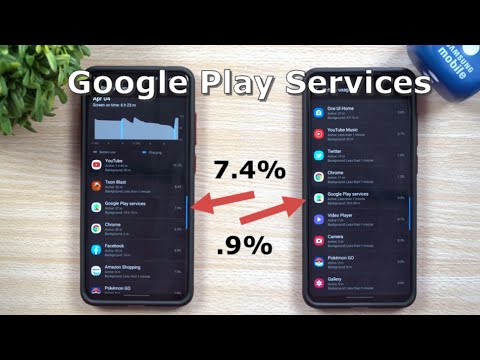A deep dive into the problem
Google Play Services Draining Your Battery? Here's Why and How to Fix It
Google Play Services is essential to the functioning of Google apps and services on Android devices. It keeps apps up to date, provides location services, helps sync data with Google, and generally improves app performance.
Despite the multifaceted responsibilities of Google Play Services, it doesn’t drain your device’s battery faster than normal. However, there are several factors that can cause the service to consume excessive battery. In this article, we’ll highlight the main causes of Google Play Services battery drain issue and their solutions.
Quick tip: To check Google Play Services battery usage on Android, go to Settings, select Battery, tap the menu icon in the top-right corner, select Battery usage, and find Google Play Services under the “Battery usage since full charge” section.