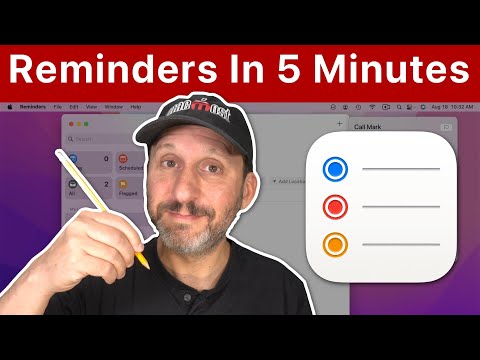Apple Reminders, in case you didn’t know, has added a ton of new features over the past few years, and at this point it’s actually a pretty full-featured to-do list app. It’s not perfect, though: for example, it doesn’t offer a menu bar icon to quickly check your reminders, nor does it have a system-wide keyboard shortcut to quickly add a task to your list. The free Reminders Menu Bar app solves these issues so seamlessly, you’d think it was created by Apple itself.
How to Use Mac Reminders in 5 Minutes
To get started, download and launch the app. Once you’ve granted the necessary permissions, you can click on the new menu bar icon to view your current tasks. From there, you can also directly type a task and hit enter to add it to your inbox. There’s even support for natural language due dates, meaning you can type “write report due tomorrow” and the app will add a task that’s due tomorrow.
Today's tasks are at the top, followed by all of your lists. You can decide which of these options you want to see by using the filter button at the bottom left.
There aren’t a ton of options here – and there doesn’t need to be – but you can configure a few things by clicking the gear icon at the bottom right. You’ll find toggles for things like launch on login, whether to use dark or light mode, and which menu bar icon to use.